Serving Web Pages
The World Wide Web, as the name implies, is a world-wide network of computers that share documents
called Web pages through an expansive "web" of network connections. The Web, being a part of the Internet,
allows page sharing to take place between computers located anywhere in the world.
Servers and Clients
There are two types of computers that connect to the Internet and make document sharing possible.
Web server computers are the storehouses of Web pages. A Web page must be placed on a server computer
that is linked to the Internet before the page can be accessed. Web client computers are the desktop
PCs that link to these servers to access the Web documents stored there. These client PCs run Web browser
software to download documents from the servers and display the retrieved pages.
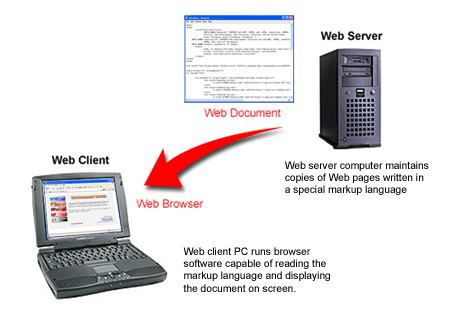
Figure 1-6.
Accessing a Web page from a server for display on a PC client.
Accessing Web Documents
Users interact with the World Wide Web through Web browser software. In order to retrieve a
Web page located on a particular Web server, special addressing is used to identify the server
and the page of interest. A Uniform Resource Identifier (URI) is used to identify a resource
on the Internet. A Uniform Resource Locator (URL) is a special type of URI which represents
the network location of a resource such as a Web page. This Uniform Resource Locator (URL) or
web address is entered into the browser's address box and sent across the Internet in search of the server.
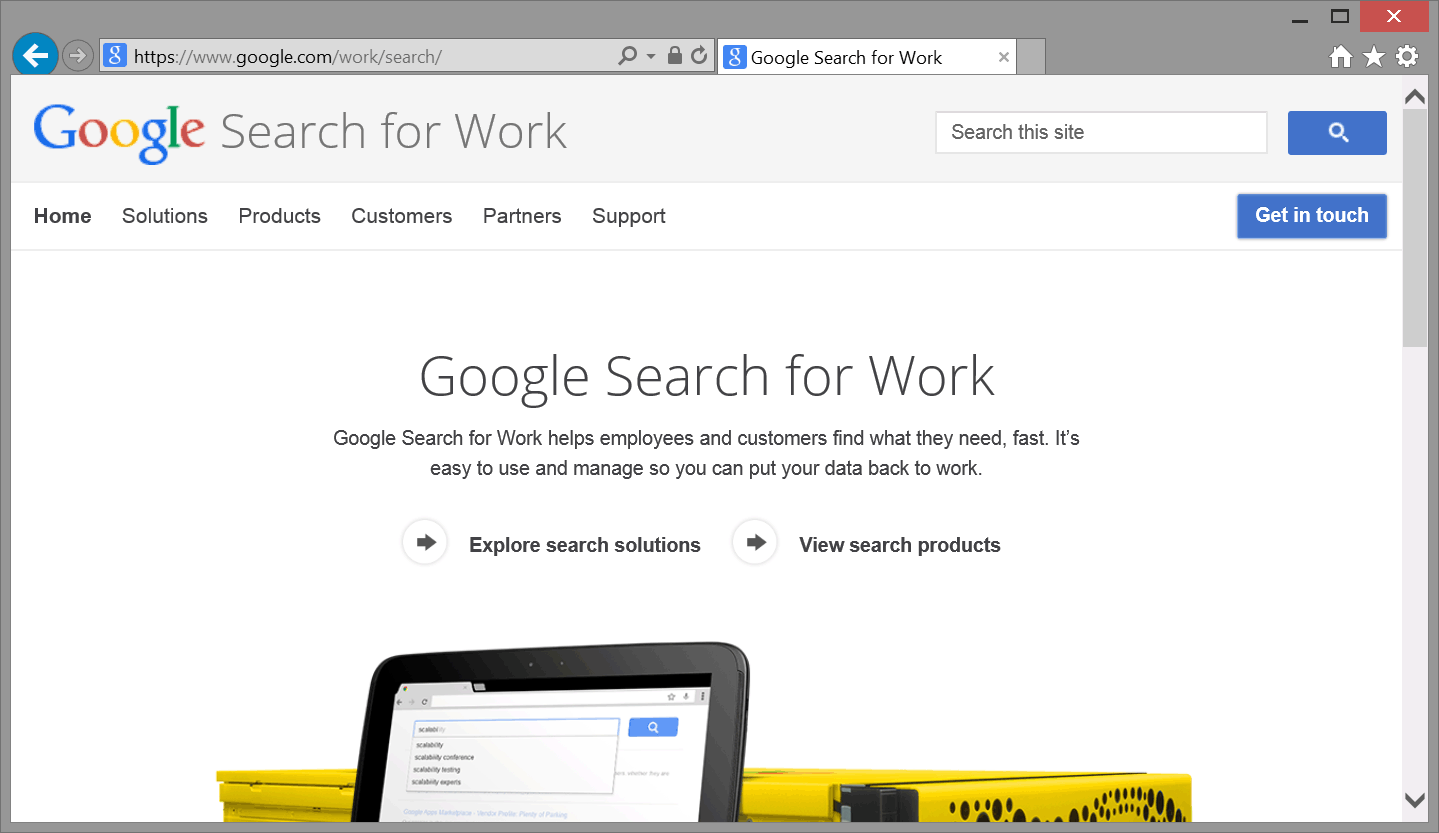
Figure 1-7.
The URL of the page shown in Figure 1-7 is https://www.google.com/work/search/
A URL is composed of several parts:
| protocol | The "http" portion of the address specifies the network transmission method (the protocol) used to search out and deliver the page to the browser. HTTP is the HyperText Transfer Protocol ‒ the standard method used to interact with the World Wide Web. |
|---|
| domain name | The www.google.com portion of the address specifies the name of the server. Virtually all Web servers are assigned domain names for unique identity among all servers on the Internet. In the absence of a name, servers can be located by their numeric Internet Protocol (IP) addresses in the dotted format 000.000.000.000. Normally, though, domain names are used since IP addresses are difficult to remember. |
|---|
| path | On arrival at the server, the directory path to the Web page is traversed to locate the particular document to retrieve. The Web page in Figure 1-7 is on the path work/search/; that is, the document is located in the mini directory, which is a subdirectory of the enterprise directory. |
|---|
| file name | The document file name is the final part of the path. The Web page in Figure 1-7 is named index.html, and is located in the search directory. |
|---|
Normally, you would need to know the exact name of the Web page in order to retrieve it; however, if the page is named index.html as in the above example, then that page is retrieved even if a page name is not provided in the URL. The name, index.html along with other special names such as index.html, or default.html, signifies a default page that is retrieved if no page name is provided. This is why you are able to retrieve a Web page from the Internet with a simple domain name URL (http://www.google.com, for example). In the main Web directory for the site is a page with one of these special names that is retrieved. This default page is often referred to as the home page for the site.
URI
Although the term "URL" is in common usage, it is more accurate to refer to a Web address as a URI (Uniform Resource Identifier). This term recognizes that Web resources are more than just Web pages; they can include graphic images, multimedia files, downloadable word processing, spreadsheet, and database files, electronic mailboxes, and a host of other document types and Web services.
Once the Web document is located, it is retrieved by the server and sent back across the Internet to the requesting PC. The client PC is identified on the Internet in the same way as the server. It has a unique IP address that is transmitted to the server along with the URL request for the Web page. You may not know the IP address of your computer but it is assigned by your Internet Service Provider (ISP) when connecting to the Internet. This allows the Web server to deliver requested pages directly back to the requesting PC.
Top Level Domain Names
| .aero | Air-transport industry |
|---|
| .asia | Pan-Asia and Asia Pacific community |
|---|
| .biz | Business |
|---|
| .cat | Catalan linguistic and cultural community |
|---|
| .com | Commercial entities |
|---|
| .coop | Cooperative |
|---|
| .edu | Restricted to accredited degree-granting institutions of higher education |
|---|
| .gov | Restricted to government use |
|---|
| .info | Unrestricted use |
|---|
| .jobs | Human Resource management community |
|---|
| .mil | Restricted to Military use |
|---|
| .mobi | Corresponds to a .com Web site - the .mobi site is designed for easy access by mobile devices |
|---|
| .museum | Museums |
|---|
| .name | Individuals |
|---|
| .net | Entities associated with network support of the Internet, ISPs or telecommunication companies |
|---|
| .org | Nonprofit entities |
|---|
| .travel | Travel Industry |
|---|
Viewing Local Web Pages
In addition to being served across the Internet, Web pages can be accessed locally. Personal Web pages can be saved on your desktop PC and opened in your browser. They can be treated just like any other file on your computer. In fact, all Web documents described in this tutorial can be created on, saved to, and retrieved for display from your desktop PC.

Figure 1-8.
Web Page Icon
In order to open a local Web document in your browser, you can double-click the document icon on your desktop. This action automatically opens your browser and displays the page.
You can also view a local Web page by first opening your browser, pressing Ctrl + O, and browsing your disk directories to locate the document, and opening the document. This process is illustrated in Figure 1-9.
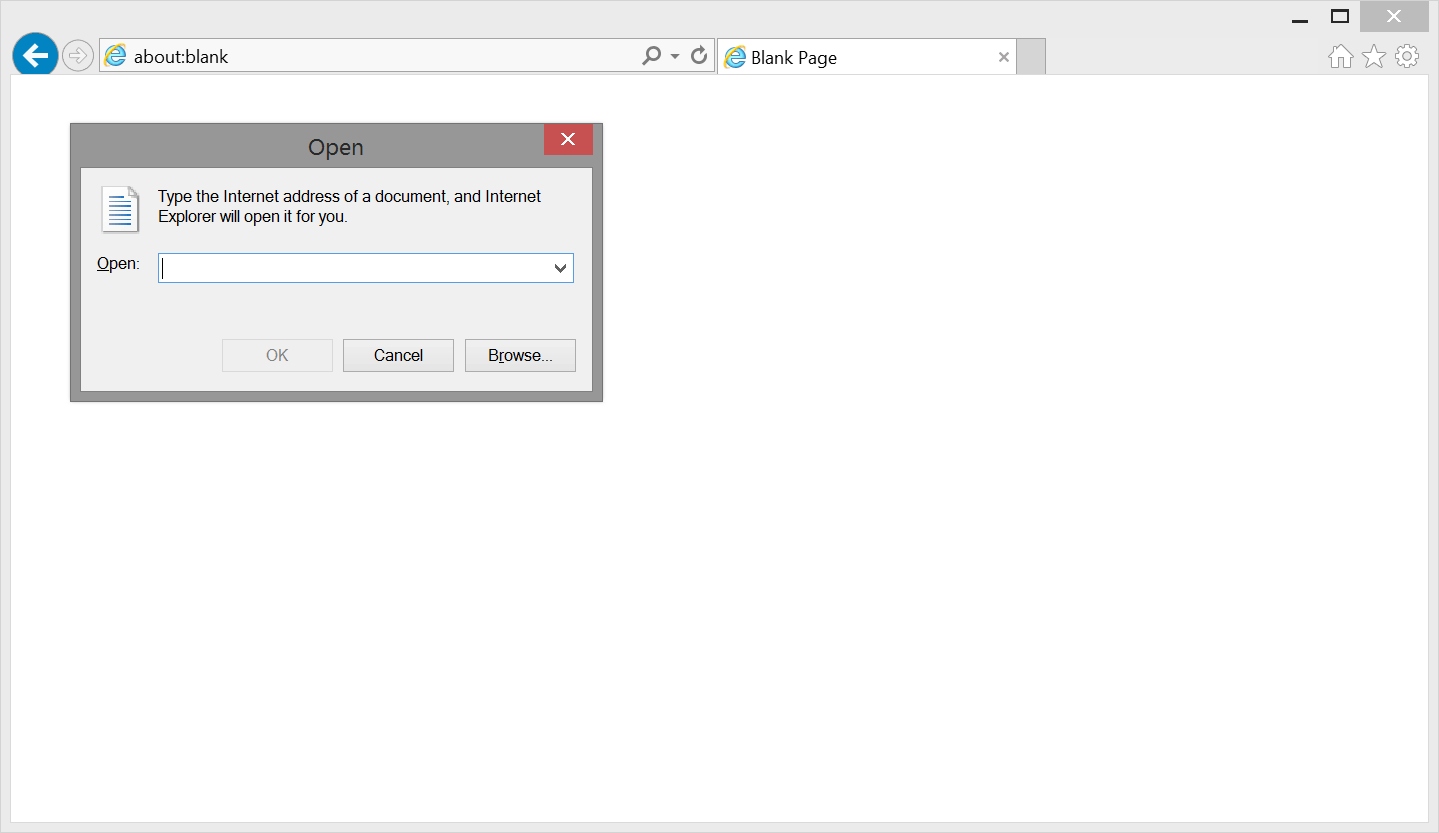
Figure 1-9.
Opening a local web page.
Creating a Web Presence
Although you do not need an Internet connection to create and display Web pages, if you wish to make your pages accessible by other PC clients ‒ such as your friends and neighbors around the world ‒ you will need to copy your pages to a Web server connected to the Internet. If you have Internet services at your home or business, it is likely that your ISP provides you with a home directory for storing personal Web pages. Usually, it is an easy process to connect to this directory and upload pages. By doing so, even the pages that you create with this tutorial become available to the world. Your ISP will supply you with the URL address necessary to access your pages across the Internet.