Text Properties
The previous font settings can be paired with other style sheet properties to apply additional formatting to strings of text.
The following table lists these properties that can bring more variety to text displays.
Some of the properties pertain to styling the font itself, while others pertain to the structural arrangement of text within its container.
| Property: |
Values |
|
letter-spacing
|
Sets the horizontal letter spacing of an element's text. Values are:
normal
npx
nem
|
|
line-height
|
Sets the line height of an element's text. A measurement in pixels, em's, or points is
an actual height; a number or a percentage is a multiplier of the current font size.
normal
npx
nem
npt
n
n%
|
|
text-align
|
Sets the horizontal alignment of text within an element. Values are:
left
center
right
justify
|
|
text-decoration
|
Sets the decoration of text within an element. Values are:
none
line-through
overline
underline
blink
|
|
text-indent
|
Sets the indention of text within an element. Values are:
npx
nem
n%
|
|
text-shadow
|
Adds a drop shadow to the text. Values in order include:
offset-x
offset-y,
blur-radius
Where offset-x, offset-y, and blur-radius are length values (px, em, etc...),
and color is a valid color value.
The values offset-x and offset-y are required, while the others are optional.
|
|
text-transformation
|
Sets the capitalization of tex within an element. Values are:
none
Capitalize
lowercase
UPPERCASE
|
|
vertical-align
|
Sets the vertical alignment of contents within an element. Values are:
bottom
top
baseline
middle
sub
super
text-bottom
text-top
|
|
white-space
|
Sets how white space inside an element is treated. Values are:
- normal
- Sequences of whitespace are collapsed, including newline characters.
Lines are broken as necessary to wrap the text inside the element.
- pre
- White space is not collapsed but preserved, newlines are
treated as newlines.
- nowrap
- Treats whitespace the same as normal, but suppresses
line breaks within text.
- pre-wrap
- White space is not collapsed but preserved, newlines
break lines, and lines are broken as necessary to wrap the text inside the element.
- pre-line
- Whitespace is collapsed, but newlines break lines, and
lines are broken as necessary to wrap the text inside the element.
|
|
word-spacing
|
Sets the amount of spacing between words in an element. Values are:
normal
npx
nem
|
Figure 4-6. Text style properties and values.
You have already been introduced to the text-align and text-indent properties. The former controls how
individual lines of text are aligned within a block of text; the latter controls the amount of spacing at
the beginning of the first line of text.
There are two properties which control the amount of horizontal spacing across a line. The word-spacing
property gives the amount of space between words; the letter-spacing property sets the space between letters.
These properties are used to stretch (using positive values) or compress (using negative values) words and
letters horizontally by adding or removing space between them.
The amount of vertical spacing in a text block is given by the line-height property.
Although pixel, em, or point measurements can be used, a numeric value better equates to familiar settings.
It is a multiplier of the current font size; therefore, a declaration of line-height:1.5 equates to
line-and-a-half spacing and line-height:2 equates to double spacing. Note that fractional values are valid.
Thus, a setting of line-height:.8 narrows the space between lines to 80% of the normal distance.
There are three text properties that are better thought of as font properties since they affect the style of
characters. The text-decoration property draws a line over the characters (overline), under the characters
(underline), or through the characters (line-through). The text-transform property converts text to upper-case characters, lower-case characters, or capitalized (capitalize) words.
To give text a drop shadow, the text-shadow property can be used. You must supply the x and y offset
(offset-x offset-y) of the shadow, where positive x offsets the shadow to the right, and positive y
offsets the shadow downwards. You can optionally provide a blur-radius to increase the blur of the shadow.
Finally, you can set a color for your shadow. Text can have more than one drop shadows applied at once
using comma separated values. The following is an example of a drop shadow.
text-shadow: 3px 3px #ccc;
Drop Shadow
Figure 4-7. Example of how to add a drop shadow.
The vertical-align property has a number of different uses depending on which tag it is
applied to. For example, as a font styling property it can convert characters to superscript (super) or
subscript (sub) notation. As a text alignment property, it positions text relative to its container or
relative to surrounding content. Examples of this property are given when discussing particular tags or
styling needs.
Applying Text Properties - TOP
You can see the effects of some of these text settings in the page below and displayed in Figure 4-8.
Output is designed to resemble a typed report.
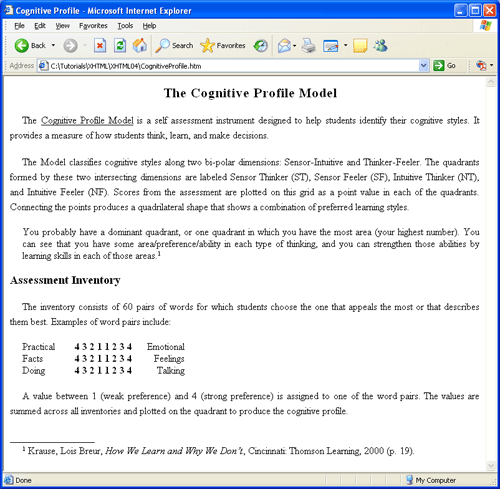
Figure 4-8. Using text styling to produce a report.
Most of the styling appears in an embedded style sheet defining style classes which are applied with
<span> and <div> tags. In-line style sheets are used in one particular
section of the page for one-time styles that are not shared by other sections of the document.
The default format of the page is given by the selector for the <body> tag:
1 1/2 line spacing, paragraph indention, and justified text alignment.
<!DOCTYPE html>
<html lang="en">
<head>
<meta charset="utf-8">
<title>Cognitive Profile</title>
<style>
body {line-height:1.5; text-indent:20px; text-align:justify}
.head1 {text-align:center; letter-spacing:1.5px; font:bold 1.4em;}
.head2 {text-indent:0px; font:bold 1.2em;}
.uline {text-decoration:underline}
.ital {font-style:italic}
.offset {margin-left:20px; text-indent:0px; line-height:normal}
.line {text-indent:0px}
.super {font-size:0.7em; vertical-align:text-top}
.footnote {line-height:normal; text-indent:20px}
</style>
</head>
<body>
<div class="head1">The Cognitive Profile Model</div>
<p>The <span class="uline"> Cognitive Profile Model</span> is a self
assessment instrument designed to help students identify their cognitive
styles. It provides a measure of how students think, learn, and make
decisions.</p>
<p>The Model classifies cognitive styles along two bi-polar dimensions:
Sensor-Intuitive and Thinker-Feeler. The quadrants formed by these two
intersecting dimensions are labeled Sensor Thinker (ST), Sensor Feeler
(SF), Intuitive Thinker (NT), and Intuitive Feeler (NF). Scores from the
assessment are plotted on this grid as a point value in each of the
quadrants. Connecting the points produces a quadrilateral shape that shows
a combination of preferred learning styles.</p>
<div class="offset">
You probably have a dominant quadrant, or one quadrant in which you have
the most area (your highest number). You can see that you have some
area/preference/ability in each type of thinking, and you can strengthen
those abilities by learning skills in each of those areas.<span class="super">1</span>
</div>
<p><span class="head2">Assessment Inventory</span></p>
<p>The inventory consists of 60 pairs of words for which students choose the
one that appeals the most or that describes them best. Examples of word pairs
include:</p>
<div class="offset">
<span style="width: 80px; text-align:Left">
Practical<br />
Facts<br />
Doing<br />
</span>
<span style="width: 100px; text-align:center; font-weight:bold">
4 3 2 1 1 2 3 4<br />
4 3 2 1 1 2 3 4<br />
4 3 2 1 1 2 3 4<br />
</span>
<span style="width: 80px; text-align:Right">
Emotional<br />
Feelings<br />
Talking<br />
</span>
</div>
<p>A value between 1 (weak preference) and 4 (strong preference) is assigned
to one of the word pairs. The values are summed across all inventories and
plotted on the quadrant to produce the cognitive profile.</p>
<div><span class="line"> _________________</span></div>
<div class="footnote">
<span class="super">1</span> Krause, Lois Breur, <span class="ital">How We
Learn and Why We Don't</span>, Cincinnati: Thomson Learning, 2000 (p. 19).
</div>
</body>
</html>
Listing 4-8. Code to produce a report.
A comment is probably in order about the following section of output, reproduced here with borders around
the <div> and <span> areas to make them more obvious.
Practical
Facts
Doing
4 3 2 1 1 2 3 4
4 3 2 1 1 2 3 4
4 3 2 1 1 2 3 4
Emotional
Feelings
Talking
Figure 4-9. Embedded spans within a division.
By default, a <div> tag extends the width of the page as shown by the outer border area
enclosing the three blocks of text. Being a block-level tag the <div> tag also causes a
line break to set off its content from surrounding text.
<div class="offset">
<span style="width:80px; text-align:left">
Practical<br />
Facts<br />
Doing<br />
</span>
<span style="width:100px; text-align:center; font-weight:bold">
4 3 2 1 1 2 3 4<br />
4 3 2 1 1 2 3 4<br />
4 3 2 1 1 2 3 4<br />
<span style="width:80px; text-align:right">
Emotional<br />
Feelings<br />
Talking<br />
</span>
</div>
Listing: 4-9. Code to embed spans within a division.
A <span> tag is an in-line tag with no line breaks or spaces before or after. Therefore,
multiple <span> tags coded one after another are displayed side by side by the browser.
Although the words and numbers inside the <span> tags appear on separate lines, the
contents of the tags themselves appear side by side inside the enclosing division.
In this example the <span> tags are also given fixed widths and various alignments to
space their contents evenly. This is an example of using the width property, used earlier to size
horizontal rules and graphic images, to set exact dimensions for a block of text. Further examples of
sizing text blocks are presented in a later tutorial.
Listing 4-10. Enclosing a <span> tag inside a block-level tag.
Using Negative Measurements - TOP
When using pixel measurements it is often necessary to supply negative values to achieve desired results.
The paragraphs shown in Figure 4-10 use -20px text indentions to produce an "underhung" paragraph format
often used for bibliographic entries in reports.
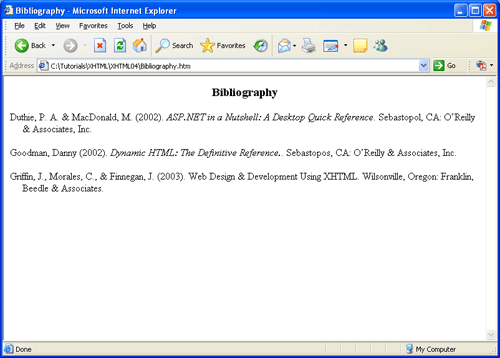
Figure 4-10. Using text styling to produce bibliographic entries.
As shown in Listing 4-11, styling is given by an enclosing <div> tag which applies the
.biblio style class to its paragraphs. The left margin for all paragraphs is set to 20px. This setting
indents the entire paragraph so that its -20px first-line indent extends the line to the left of the margin.
<style type="text/css"> \
.head {text-align:center; font-weight:bold; font-size:1.2em;}
.biblio {margin-left:20px; text-indent:-20px}
.book {font-style:italic}
</style>
<div class="head">Bibliography</div>
<div class="biblio">
Duthie, P. A. & MacDonald, M. (2002). <span class="book"> ASP.NET in a
Nutshell: A Desktop Quick Reference</span> . Sebastopol, CA: O'Reilly &
Associates, Inc.</p>
<p> Goodman, Danny (2002). Dynamic HTML: The Definitive
Reference.. Sebastopos, CA: O'Reilly & Associates, Inc.</p>
<p> Griffin, J., Morales, C., & Finnegan, J. (2003). <span class="book"> Web
Design & Development Using XHTML</span> . Wilsonville, Oregon: Franklin,
Beedle & Associates.</p>
</div>
Listing 4-11. Code to produce underhung paragraphs.
Letter and Word Spacing - TOP
Recall that both letter-spacing and word-spacing properties can take on either positive or negative values.
The lines in Figure 4-11 are set to different letter- and word-spacing values for comparison of effects.
This is a normal letter-spaced sentence.
This is a 2px letter-spaced sentence.
This is a -1px letter-spaced sentence.
This is a normal word-spaced sentence.
This is a 5px word-spaced sentence.
This is a -1px word-spaced sentence.
Figure 4-11. Positive and negative letter and word spacing.
Text Settings - TOP
The following interactive display shows the results of various text settings.
Dynamic Text Style Settings
Text stylings can be applied in any combinations. The paragraph below can be styled dynamically to view
the results of various settings.
Here is a paragraph of text that has various alignment characteristics that can be changed dynamically.
Click the radio buttons below to view combinations of text style settings.